Generated reports allows you to manage your reports from generated reports, which contain Inbox, Approved, Archived, Flagged, and Shared.
Inbox lists all the successfully generated reports. You can approve, archive, flag, share, or delete a report from inbox which is moved into the Approved, Archived, Flagged, or Shared pages or deleted from Logpoint. Important reports must be archived to save the inbox from getting crowded.
You can also flag a report by clicking the Flag icon in Actions.
Go to Report >> Inbox.
Select the reports to flag.
Click FLAG.
When a generated report is verified, you can push that particular report to Approve. It helps you organize the reports. You can also approve a report by clicking the Approve icon in Actions.
Go to Report >> Inbox.
Select the reports to approve.
Click APPROVE.
You can Mark as read, Mark as unread, Remove Flag, Unshare, and Disapprove a report from the dropdown.
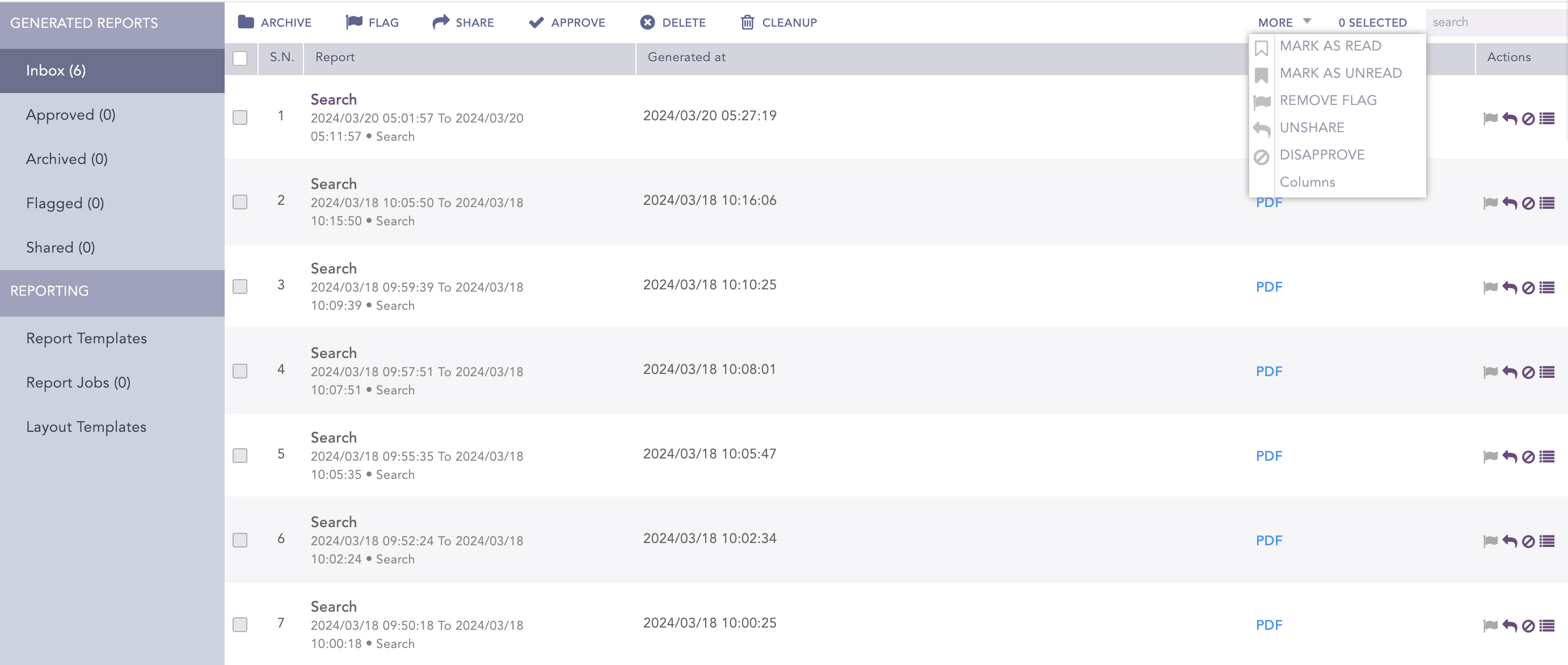
Reports¶
Go to Report >> Inbox.
Select the reports to delete.
Click DELETE.
Using Activities in Actions, you can comment on a generated report.
Go to Report >> Inbox.
Select the Activities icon in Actions.
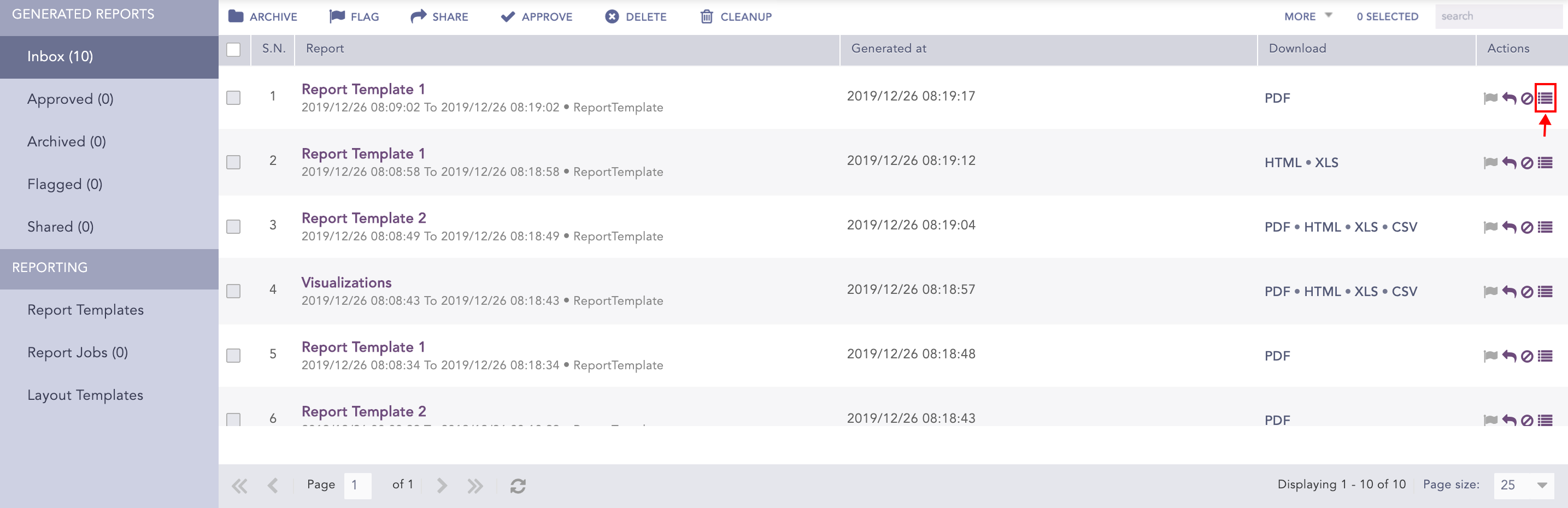
Reports¶
Enter a Comment and click Submit.
Using Cleanup, you can either delete the reports generated before a certain date or delete reports within a specific date range. Go to Cleanup Jobs to see the status of all the initiated cleanups.
Go to Report >> Inbox.
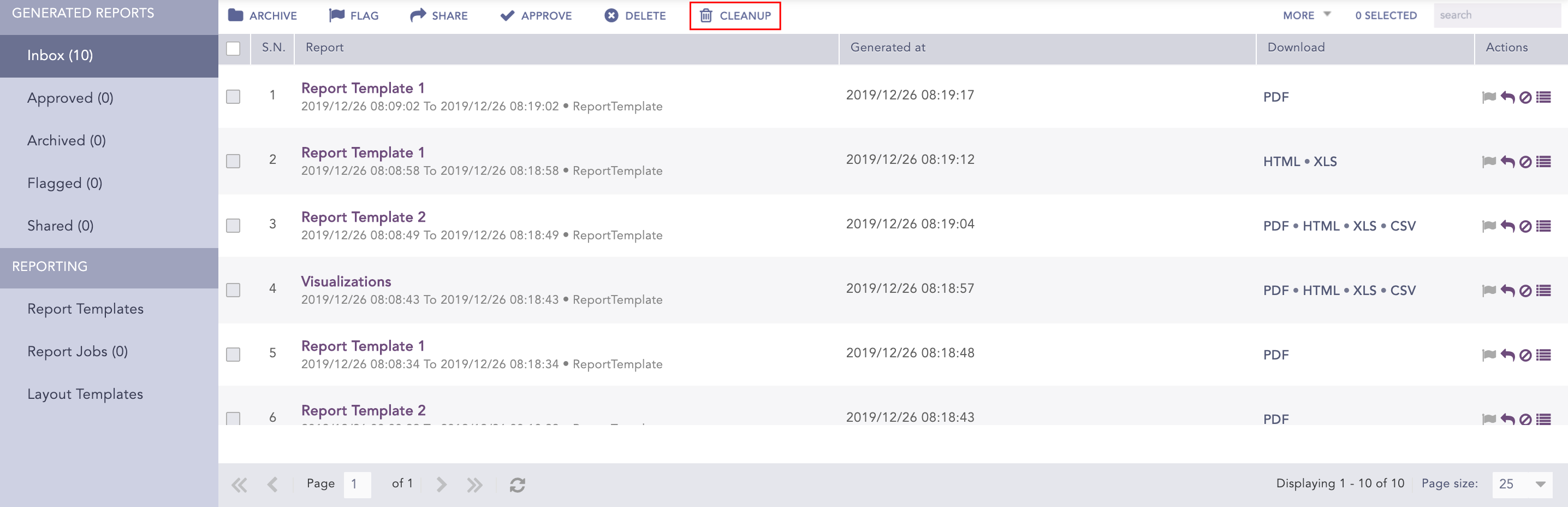
Reports¶
Click CLEANUP.
Select Older than to delete all the reports generated before the provided date.
Select a Date range to delete all reports within a specific time frame. All reports generated from the start date to the end date are deleted.
We are glad this guide helped.
Please don't include any personal information in your comment
Contact Support